Deviation Actions
Daily Deviation
Badge Awards
Description
Check out our Fur Exercise and Download the Step by Step Guide HERE.
Artist: Tim Von Rueden (vonn)
Fur can be tough, so be patient and don’t rush the details. If you really analyze the movement and shaping of fur, you can see how intricate and fluid it can be. So instead of creating individual brushstrokes to represent fur or drawing triangles, instead work with layering the shapes and keeping the flow moving in a general direction.
I generally start with a solid foundation value, and a slightly darker one. This allows an easy buildup of lighter values to create the illusion of fur. From there, I lay down the initial sketch and general direction of the fur which is important because it creates an outline guide to follow along. And remember that you should the fur to feel messy in areas while still following a general direction. Fur that looks too perfect may not look like fur at all but rather something more synthetic. When putting down the lighter values, avoid going straight for white but instead build it up slowly to create a more natural progression of values. I personally avoid pushing highlights at all because this can be a distraction and often strong highlights aren’t necessary. And have your brushstrokes follow the flow of the hair.
From there, it’s all about cleaning up the details and pushing edges that feel blurry or muddy. Once I think we have a solid outcome, I will then pump up the contrasts if necessary, usually with the “Levels” adjustment slider bar which can be found under the “Image” tab on the tab menu, then “Adjustments”. And typically you want an area of interest for your viewer to look at and a soft lighter “gradient” starting where the light source is coming from will do the trick!
If you’re looking to add Color, then A “Color” Layer Blend mode is a great choice for going from greyscale to color. This can be found by creating a new layer on top and changing the mode under the “Layers” menu, which is normally set to “Normal” to “Color” instead. Then you choose your color and paint over the grey to add color!
This is only one way of many to create the illusion of fur, but hopefully it can help you out if you’re looking to creating some fur in your own work!
ohhhhhhhhh! so that's what the color layer does, I've been doing this wrong
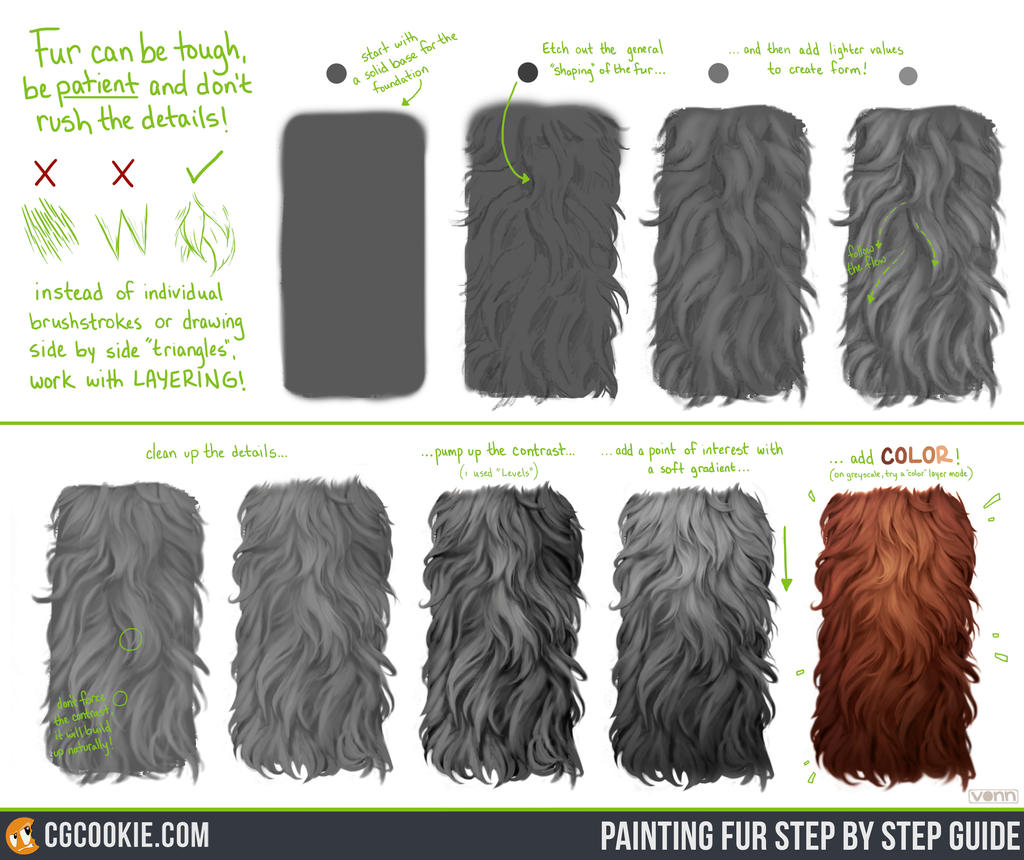




























![- How To Shade Fur [Tutorial] -](https://images-wixmp-ed30a86b8c4ca887773594c2.wixmp.com/f/66bbec77-ffef-4353-aade-4c0a3600c5ff/dca398e-f63a441d-1d62-4c1d-aa0a-03aef1fae7aa.png/v1/crop/w_184)







